Branding and creating consistent designs across channels can be challenging. It’s time to explore how to use Canva to create social media graphics with video elements to elevate your brand with good design templates to engage with your online audience.
Canva is a great tool for creating graphic designs for video content, social media channel and post artwork, email and blog banners, print materials and many other branded image designs.
If you’re looking to establish continuity across platforms for in your company, Canva is just to the tool to assist. Much more simple than Photoshop, Canva doesn’t require years of experience to create a cohesive and professional look to your brand. While we’d like to think it’s turned everyone into a designer, don’t discount the value of a trained graphic designer for establishing brand guidelines and developing a logo for a new or mature brand.
Canva is a great tool, but it certainly can’t do everything a great graphic designer can do. To break down how to get started with Canva, we’ve put together some of our top tips.
What we’ll cover:
- Canva Pro – Paid vs. Free
- How to use Canva – Getting Started
- The importance of branding across channels
- Consistent Branded Design
- Additional features
- Do’s and don’ts of design and using Canva
Canva Pro – Paid vs. Free

One of the first questions you might ask when starting to use Canva is, “Is the paid version worth it?” The quick answer is yes, we think it is. The tool isn’t very expensive considering all the functionalities you can unlock in the paid version, and the options for branded content are endless.
The paid version will allow you to establish your brand’s guidelines, easily refer to them and store templates for creating new designs. While the free version is very limiting, if you just need it for one time use it’s likely sufficient.
In Canva Pro you can have a shared creative workspace or simply share your login information with your team or freelancers. Canva might not appreciate us sharing that detail, but sometimes that’s the easiest way to work with freelancers while still owning the project. There are three options in Canva: Free, Pro, and Enterprise. If you want to stick with the free version but find a specific icon that works perfectly for your project, you can purchase a single icon without upgrading. The paid versions also come with stock images, which can be helpful and cost-effective if you often spend on pictures and icons. If you’re a nonprofit you can apply for a Pro account for free.
Why is Canva Pro Worth It?
Resizing is one of the key features of Canva’s paid version that ultimately makes the monthly subscription worth it. Resizing in Canva means that you can copy the same design and use it in a variety of formats or platforms. For example, if you create a design as an Instagram story, and then want to use it as a Facebook post, all you have to do is resize. Meanwhile, in the free version, you would have to start the design from scratch. Being able to resize rather than recreate will save you and your content team time and establish continuity across channels.
If you know you will use a single design for social media, email, presentation, and as a video, we recommend creating that design in a presentation. The presentation template is a large file format, which means high resolution. This way you will only size the image down, and the quality won’t be lost.
How to use Canva – Getting Started

Before you get started in Canva, look for inspiration for your design. Have an idea in mind and look at other brands doing that design well.
From there you can get inspired to create brand guidelines if you don’t already have them. One of the outstanding things about Canva is how customizable it makes designing graphics with easy-to-use drag-and-drop features.
When you login in, you’ll see text pairings that work well together, icons that you can position anywhere on your page, and templates for when you’re not sure where to start. You can also use the Discover section to see what other people are using Canva for. The templates and Discover sections are perfect for browsing and pulling inspiration from when you’re just starting out on a new design. The tool is also great for creating animations and graphics like GIFs for email or social media.

If you’re stuck on any functionalities, Canva offers online learning and tutorials, or you can search on YouTube for videos from beginner to specific features. Or watch our demo video that inspired this blog.
Branding Across Channels

When you think about good branding, what are some key elements? There’s a reason brand guidelines exist, and its to establish continuity. That means using the same font, colours, logo and images throughout all of your digital assets and collateral.
Continuity across platforms and channels is one of the best ways to establish branding and professionalism. Canva is a brilliant tool for creating your brand identity, and its paid version allows you to save brand guidelines as a brand kit. This means you can store your selected fonts, colours and templates and easily access them, rather than searching and selecting for each new design. This benefit is key for saving time when using the tool regularly. At Snapdragon we use Canva daily for various designs, and being able to easily use our own, or our clients’ brand fonts and colors keeps things moving seamlessly.
Strong branding can be seen in banners, profile pictures, email, social media and many other forms of collateral. Canva makes it easy to layer your logo on an image or design that can be used for each platform. Similarly to Photoshop (but much easier), you can drag your logo onto a picture or design. You can also play with the transparency of the logo. This simple solution to branding requirements is one of the many reasons to love Canva. Consistency is key to brand awareness, so be sure to maintain the same logo across all platforms.
Consistent Branded Design

Decide on one color and possibly a secondary accent color to go with it. Find out the hex code for continuity in your company’s colours if they have already been established. To do so, ask your graphic designer or agency who did your brand guidelines.
Alternatively, you can likely find it on your own with a downloaded app (ColorPicker on Mac), or a quick trick in PowerPoint. Upload an image into PowerPoint, then you can click on the added colour with the picker, and it will tell you the hex number.
Choose one or two fonts. Sticking to a limited number of fonts is important for continuity across channels. You might have one for headers and subtitles, and another for body text. Canva does an excellent job at recommending fonts that pair well together, which you can find in the text section.
Save templates for frequently used designs. Templates can be useful to establish consistency and used to quickly create designs for a variety of channels. If you’re regularly sharing branded images on social media or have an email newsletter, it’s easy to drag and drop your image behind a logo that’s already saved and formatted for the correct platform.
Create branded social media channels. Using your logo or variations of your logo, you can easily create branded profile pictures, headers or banners, and cover photos for each of your channels.
Remember, it’s not essential to be on every social media platform. It’s better to choose one or two that you think best speaks to your audience and do it well by creating a community on that channel. Don’t spread yourself thin.
Have a logo with a transparent colour background. This is key to being able to add your logo to other images. Have one created by a designer or learn how to make one on your own.
Canva Video Features
Canva is updated regularly so check out any new features when you can. Here are some of the latest ones we’re loving:
Can Canva Edit Videos? Yes, you can create videos in Canva! We use presentation templates, edit them to customize for your brand and messaging and export as a video with simple animations between slides. These create really easy to share video’s great for your website and to promote in your social media channels.
One of the latest changes is a new alignment feature, which allows you to easily align an image or icon in the centre, right or left of an Instagram post or story. This takes out any guessing and places it perfectly centred or wherever you need to position it. You can now also publish directly to the platform you would like your design to be pushed on. For example, you can create a Facebook image and publish it directly. This is best done through the app, making it easy to create a design on your phone and not need to download it to your desktop, just go directly to publish.
Do’s for creating social media graphics
- Definitely keep it simple.
- Remember to keep your designs clean, not overly busy, and messaging concise. Simple designs make for for continuity and better branding.
- Include CTAs.
- Be sure to direct your audience to take the next step. This might be to your website, to engage with more of your content or complete an action.
- Use your own account. If you’re working with a freelancer, provide them with your login details so you own the account, the image, and the data. At the end of the project, or if the relationship changes, you can change the password rather than being worried about losing the work.
Don’ts for creating social media graphics

- Don’t discount email. With social media so popular, it’s easy to forget about the power of email. Email is a sound conversion tactic, so it isn’t a tool that should be left behind.
- Don’t use all caps regularly. When working on a design, be conscious of your lettering and use of caps. It can be perceived as yelling, which is not how you want to interact with your audience.
Additional Resources to help with Canva:
https://designschool.canva.com/
Sara Nguyen YouTube
Snapdragon Marketing Service YouTube
In Summary
Whether your company has a new or mature brand, Canva is a great way to create consistent, strong branding across all platforms and channels. Using the paid version can help save your team time and ensure continuity through the tool’s brand kit and simple drag-and-drop solutions.
To get the most out of Canva, be sure to establish brand guidelines and distribute them to your team or freelancers. By creating strong branded content, you can improve your company’s brand identity and recognition with professional animations, social media images, graphics, and presentations.
If you need help, Snapdragon Marketing Service can help. Schedule a call with Coach Kelly to see how we can improve your digital marketing strategy.
We are an approved Affiliate Marketing partner we’d love to see you get on board, if you’re considering the Canva Pro version it would be really great if you used our link.

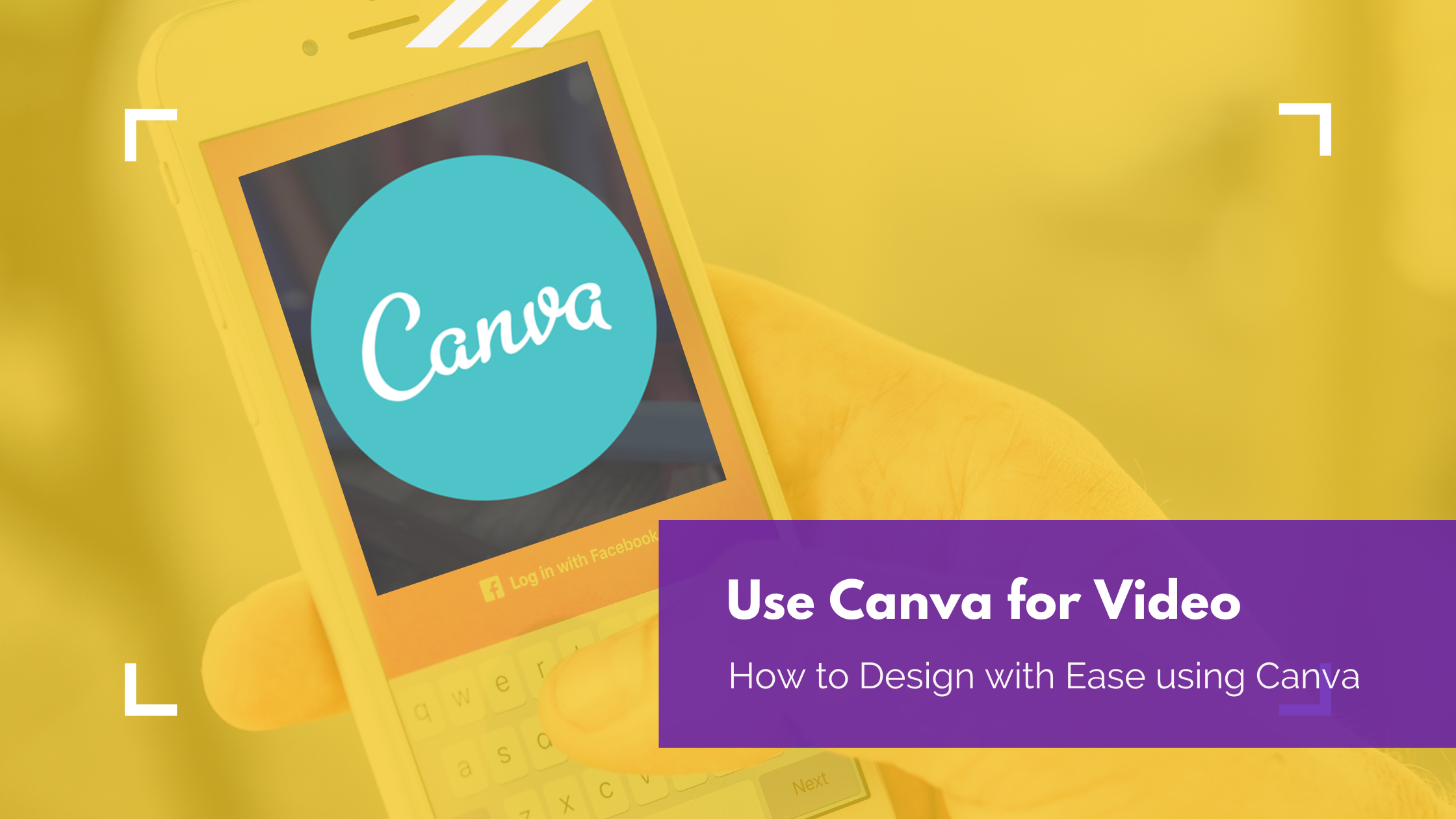





Leave a Comment